So today we are going to talk about Instagram, which is by far my favourite social media platform. Despite the algorithm changes and pesky follow-unfollow bot accounts (I SEE you, fyi.), I really do love how creative Instagram allows you to be. One thing I have experimented with over the last few months is how I edit my photos for Instagram, which is quite different to how I edit my photos for my blog, but I think now I’ve got my method down. Therefore, today I thought I’d share with you all today how I edit my photos and the apps that I use to do it!
Photo Editing Apps

I have to admit that I have a lot of photo editing apps on my phone – I just love trying out new ones and experimenting with the different tools that each one has. However, today I’m going to share my absolute favourites and what I use them for.
VSCO CAM
This is a classic photo editing app that I’m sure many of you have heard of. But incase you haven’t, VSCO is an app which (used to) allows you to plan your photos in a grid, apply filters over your photos and use basic editing tools such as contrast/brightness. I haven’t updated my app so thankfully I can still use it to plan my photo grid – but if you’re looking for a grid planning app I hear Mosaico is great. Otherwise, I use the filters on VSCO to edit my photos and some of the editing tools. Most of the time I only use the S2 filter, which I believe I paid a little extra for, and I alter the temperature/tint of my photos on there too.
Facetune
Now, I know what you’re thinking but I actually don’t use Facetune to photoshop my face! This little app is actually, in my opinion, a blogger’s best friend for Instagram photos. The whitening tool, smooth tool and also the filters are my favourite things to use. Especially the ‘lighting’ filters – they give a variety of options for making the photo brighter without washing it out too much.
Snapseed
My favourite tool on the Snapseed app is the ‘selective’ tool – it is worth investing in for this feature alone in my opinion! This allows you to specify certain areas of the photo to edit, without applying the effects to the entire image. For example, brighting up a dark corner of a photo. Also, the lens blur effect is quite nice to use if you want to mimic the soft focus effect of a DSLR camera on your phone.
My Editing Process
I want to start off by saying that I don’t edit every single one of my photos exactly the same way, but I do follow this process most of the time and just alter each image accordingly. For example, a photo taken on my DSLR won’t be edited in the same way as one taken on my iPhone.
First of all, I import the photo into Facetune. Here, I will use the whiten tool to correct any yellowish white colours in the photo and give it a much cleaner and brighter look. Afterwards, I’ll use go onto the filters tool and use one of the ‘lighting’ options – normally I use ‘lighter’ or ‘expose’. Then I save this image to my camera roll.
Afterwards, I’ll import the photo into VSCO and see how it looks in the grid. Then I might add the S2 filter on top & turn it town to around 4-5 (I don’t want the photo to be over exposed!). Sometimes I turn the temperature down & add a slight bit of pink tint as well, but I do find that these tools are better in the Instagram app itself.
Finally, I upload the photo to Instagram and do some last minute adjustments. I really like the editing tools on the app – I find that they are a bit more subtle and easier to control than VSCO. I add a touch more brightness, turn the temperature down and sometimes alter the contrast and saturation.
I’ve added a little before & after below so that you can get an idea of what these apps can do to your photos!


So there you have it! That is the simple guide to how I edit my Instagram photos which hopefully you have found interesting/helpful. If you have any tips or tricks for editing Instagram photos I’d love to hear them in the comments (& leave links to your accounts as well!). You can find my Instagram here for daily posts!